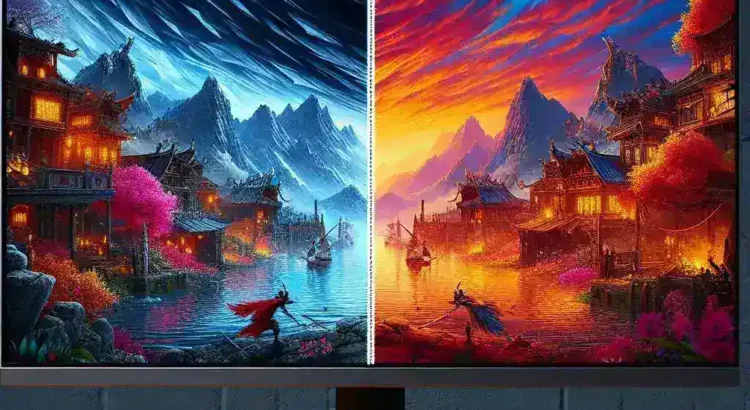Understanding Screen Tearing
Screen tearing is a common visual distortion that occurs when multiple frames are displayed in a single screen draw. This usually results in a jarring image that appears to be split into two or more sections that are not properly aligned.
Indicators of Screen Tearing
One of the primary indicators of screen tearing is the appearance of horizontal lines across the screen, where two frames do not align properly. This issue becomes especially noticeable during fast-paced video playback or gaming.
| Indicator | Description |
|---|---|
| Horizontal Lines | Visible lines indicating frame misalignment |
| Video Distortion | Image appears fragmented or ‘torn’ |
| Input Lag | Lag between user input and on-screen display |
Causes of Screen Tearing
Screen tearing happens when the video being sent to the display is out of sync with the display’s refresh rate. There are a few key causes for this issue:
Refresh Rate and Frame Rate Mismatch
When the GPU outputs more frames per second (FPS) than the monitor’s refresh rate, screen tearing can occur. For instance, if your monitor refreshes at 60 Hz but your game or video is rendering at 90 FPS, the mismatch leads to tearing.
V-Sync and G-Sync Issues
Technologies like V-Sync and G-Sync are designed to help synchronize the frame rate with the refresh rate. However, if they are not configured correctly, they can sometimes exacerbate the problem rather than solving it.
Hardware Performance
Outdated or insufficient hardware can also cause screen tearing. This includes everything from graphics cards to monitors that are not capable of handling certain frame rates.
Solutions for Fixing Screen Tearing
Several solutions can help mitigate or fix screen tearing on an LED monitor:
Enable V-Sync
Vertical Synchronization (V-Sync) is a setting in your graphics card’s control panel that ensures the GPU’s frame rate does not exceed the monitor’s refresh rate. Enabling V-Sync can often solve screen tearing issues, though it can sometimes introduce input lag.
Adjust Monitor Refresh Rate
Changing your monitor’s refresh rate to match the frame rate of your video content or games can also help. This setting can typically be found in the display settings of your operating system or monitor’s on-screen display menu.
Use G-Sync or FreeSync
Both NVIDIA’s G-Sync and AMD’s FreeSync are adaptive synchronization technologies that help reduce screen tearing and stuttering. Monitors that support these features are specifically designed to synchronize the refresh rate with the GPU’s frame rate in real-time.
Upgrade Hardware
Sometimes the best solution is to upgrade your hardware. A more powerful GPU or a monitor with a higher refresh rate can better keep up with the demands of modern gaming and high-resolution video playback.
Practical Steps to Implement Solutions
Enabling V-Sync
- Open the GPU control panel (NVIDIA Control Panel or AMD Radeon Settings).
- Navigate to the display settings or 3D settings section.
- Toggle the V-Sync option to ‘On’.
- Apply the changes and restart your game or video playback.
Adjusting the Refresh Rate
- Right-click on your desktop and go to Display Settings.
- Find the ‘Advanced display settings’ link and click it.
- Locate the ‘Refresh rate’ dropdown and select a matching refresh rate.
- Apply the changes and see if the screen tearing is resolved.
Using G-Sync or FreeSync
- Ensure your monitor supports G-Sync or FreeSync.
- Open the GPU control panel.
- Look for the G-Sync or FreeSync settings and enable them.
- Ensure your monitor’s on-screen display also has G-Sync or FreeSync enabled.
- Apply the changes and test for improvements.
Upgrading Hardware
- Research graphics cards that are compatible with your system.
- Look for monitors with higher refresh rates (e.g., 120 Hz, 144 Hz or higher).
- Consider consulting with a tech expert to ensure compatibility and optimal performance.
Conclusion
Screen tearing is an issue that can impede your visual experience, but it is solvable. Whether through adjusting settings, using synchronization technologies, or upgrading to more powerful hardware, you can significantly reduce or even eliminate screen tearing. These solutions combined with proactive steps will ensure smoother, more enjoyable visual playback on your LED monitor.